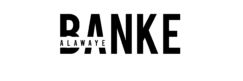Gmail you say? How is Gmail going to help you keep track of your prospects and customers? With a little ingenuity and some free add-ons, it’s a pretty decent customer management tool for a small business, solopreneur or freelancer.
Customer Relationship Management (CRM) systems are great for tracking leads, automating customer prospecting processes and a host of other things. CRMs help you stay organised, build better relationships with your customers and drive loyalty.
If you’re already using Gmail, you can use some of the bundled features and a few easy to use add-ons to create a CRM system. Click To TweetBut when you’re starting out, you want to make the most of tools you’re already familiar with and save yourself the hefty price tags of enterprise systems.
You can use Google’s free suite of tools to create a simple CRM that will serve your needs just as well and you get some of the features of the best CRM tools.
Email has become one of the main ways to stay in touch with customers and prospective customers. If you’re already using Gmail, you can use some of the bundled features and a few easy to use add-ons to create a CRM system.
So let’s get started.
Step 1: Set up Gmail
First you need to set up your gmail. If you haven’t set up gmail for your business, check out this post on how to Set up Gmail
Step 2: Get to Know the Contacts feature in Gmail
Google Contacts is a small Google app buried inside Gmail. Contacts in Gmail stores information on everyone you email. It allows you to store additional information on anyone you send emails to. You can add extra fields and store important information about them such as their phone number, address, birthday, roles, notes, URL to their websites, but what is the best is that you can add free-form notes to remind you of how a particular customer wants to be served and so on.
Using the Groups function in Gmail, you can group contacts into categories such as customers, vendors, prospects etc. You can even create mail campaigns for each group as required.
Bulk email is limited in Gmail to prevent spamming. The total email limit for Gmail is 500 in 24hours. However, for a genuine business need, you can create small groups and use the group name in the Bcc: field to send an email to many at once.
If you’re using Contacts with Google Apps for business, it also has a great feature called Directory. This means that company contacts can be stored in a central list that everyone has access to. No more waiting for your colleague to give you an email address.
The most CRM-esque feature is the Recent Conversations. When you’re in the Contact view, click the More button near the top of the page, and select View Recent Conversations. All the emails to and from this contact are displayed and you’re able to keep track of conversations and follow up as require.
Step 3: Add-ons for extra functionality
There are many add-ons available to extend the functionality of gmail. My two favourite ones for managing conversations with customers and prospects are:
Boomerang
This nifty tool allows you to schedule emails to be sent at a later date. You can also set reminders on emails that are not responded to or that you just want to deal with later.
Clearbit Connect
Get to know your customers and prospects better. This browser extension extends Gmail by providing more information about your contacts including their social media profiles.
Taking it further…
Insightly
When you’re ready for more features, Insightly works from inside your Gmail interface to give you extended CRM functionality.
As you can see from the above, Gmail has features that can help you can make it work for you as a simple CRM to manage your customers better.